Development
18 minute read
17 Tips for WordPress Performance Optimization.
LAST UPDATED:
February 15, 2024


WordPress is a popular content management system (CMS) platform.
In fact, more businesses have WordPress websites than websites on any other single platform. Businesses choose WordPress for its simplicity for both backend and frontend deployment and user experience.
However, just because it’s a reliable platform, it doesn’t mean that WordPress will automatically load your business website.
If not optimized properly, WordPress can be slow, which will negatively affect your business operations.
If your company uses WordPress, you’ll want to optimize your site for speed. In return, your website’s performance will also improve.
Fortunately, we put together some of the best WordPress performance optimization tips so you can optimize your WordPress website speed, increasing your site’s overall performance.
But first, it’s vital to assess your website speed. If you find it slow, then you should know how both speed and performance are key elements that’ll lead your business to succeed.
Lastly, knowing the root causes of why a website performs poorly will allow you to easily resolve any issues.
Regardless of which website platform you use, page speed optimization is essential, and it starts with a speed test. To check the speed of your WordPress, Drupal, or Shopify website, you can use any of these speed test tools:
- WebPagetest
- Google PageSpeed Insights
- Pingdom
- GTmetrix
- Fast or Slow
- Google Mobile Speed Test
These tools will conveniently allow you to test your site’s performance. Paste your URL, and the application will work its magic.
Other tools may even give you some flexibility when it comes to testing your site’s speed in different cases, like from a specific location, device, connection speed, and more.
Your website’s performance will greatly affect a user’s experience.
Not only is a slow-loading website a reason why visitors or potential customers decide to go to your competitors, but both speed and performance impact their perspective of your company’s professionalism and skill.
Studies from 2000 to 2016 reveal that the average attention span of internet users has reduced from 12 seconds to 7 seconds. A slow-loading website may not suffice to grab your customer’s attention.
In return, your company will suffer from decreasing engagement, clicks, and, most importantly, leads.
Thus, if you want people to stay on your website, giving them ample time to make a purchase, you need to have a well-optimized website (in addition to having amazing website design).

What can cause a website to slow down? Here are the common culprits:
- Web hosting isn’t properly set up: If your web hosting server isn’t configured correctly, then it’ll greatly affect your website’s speed.
- WordPress configuration: If your website is overloading your server, then it’ll slow down your website. In extreme cases, your website may entirely crash.
- Images or graphics: All of the images and graphics you put on your website will require some time to load fully. So, if these aren’t optimized or if your site is filled with images or graphics, then it’ll affect the loading speed on your web pages.
- Plug-ins: Even if plug-ins can be the perfect supplement for your website, do note that they can also affect your site’s loading speed. This is particularly true if you’re using a poorly coded plug-in.
- Additional add-ons: An example of additional add-ons are external scripts, such as fonts and advertisements. In the same way as images, if these aren’t optimized, then they’ll gravely affect your site’s overall performance.
If too many of these are in play, you may want to consider redesigning your website. (If you do, make sure you avoid these 12 biggest redesign mistakes).
Generally, the rule of thumb to follow in relation to your site’s performance is that more isn’t always better. Hence, when designing a website, always make sure to reduce and simplify any aspects.
Also, before launching your WordPress website, make sure to follow our ultimate site launch checklist. By doing so, you’ll have proper guidance on the much-needed aspects to consider before launching your company website.
Keep the following tips in mind to make WordPress faster.
1. Make Sure You Have Good Website Hosting
Let’s start with the obvious WordPress performance optimization technique. If your website is on shared web hosting, it’s a given that there are potentially hundreds, if not thousands, of other websites that compete and demand the same resources.
In this case, it’s inevitable that your site will have a frustrating loading speed.
Small companies can always utilize shared website hosting, provided they don’t have the budget yet. Just ensure that the website is hosted by a reputable provider, which often includes sufficient memory for your small website.
Protip
If you’re a small-to-midsize business with low to moderate traffic, it’s best to host with a WP engine.
However, if a website is steadily attracting around 30,000 or more monthly visitors, it’s recommended to move your site to a dedicated server.
An alternative for a dedicated service is a Virtual Private Server (VPS). Nevertheless, both types of servers aim to prevent other websites from hogging the same sources.
In terms of finding the best web hosting provider, there are many well-known and respected options in this space that are worth checking out. You really want hosting from a vendor with a good track record, above all else.
2. Use a Content Delivery Network (CDN)
A common reason why your website loads slowly is due to real-world distance. In other words, your web pages will tend to load slowly if they’re accessed by someone who’s far away from your server’s physical location.
So, if your business targets international users as well as those in remote areas, you have to keep this factor in mind.
To lessen the impact of real-world distance to your website, use a Content Delivery Network (CDN).
A CDN essentially adds caching layers to reduce the number of assets a web visitor needs to load so they can access your page’s information.
Pro tip: we recommend using Cloudflare as a CDN. Not only is Cloudflare a reputable CDN, but it also provides astounding security features, which your WordPress website absolutely needs.
3. Audit Your Site and Remove What You No Longer Need

More isn’t always better when developing a website.
Any content, image, and text on every web page you have are pieces of information that need to load when a web visitor is on your website. A surplus of content and media may make your website load slowly.
To have a faster WordPress site, audit your website. Whether you have a WooCommerce store or a B2B website, examine all of your site’s elements and determine if they’re necessary to deliver your message.
If a piece of content, image, or text is no longer effective, delete it from your site. You can also do the same for any outdated or useless information on your website.
To improve your WordPress performance, follow these tips when auditing your site:
- As much as possible, show excerpts of posts instead of their full version.
- Limit the number of posts on every web page between five to seven.
- Remove both inactive plug-ins and widgets.
- Keep your website neat and minimal.
For your reference, here are 24 examples of what an attractive website looks like.
4. Optimize Images
Research shows that using colorful visuals make visitors 80% more likely to read your site’s content. Hence, images won’t only eliminate the unappealing nature that blocks of texts bring, but they can also breathe life into your content, boosting engagement.
However, this isn’t an invitation to fill your web page with images or simply use any image without prior consideration.
For instance, you may resort to using uncompressed images because they’re sharper and of high quality. But their file size is also large, slowing down your website’s performance.
Thus, if images aren’t optimized, then they’ll hurt your site’s loading speed.
Even if using non-optimized images is the common reason why beginner websites load slowly, you don’t have to suffer the same consequences.
So, make sure to consider these tips when selecting images for your website.
Choose the Right Image Format
An image is categorized into the following formats: SVG, PNG, and JPG.
If you have a simple logo or icon, make sure it’s in the SVG format. If an image requires background transparency, opt for the PNG format. Lastly, you can use the JPG format for all other images.
Compress Image Files
Since uncompressed images affect your site’s loading speed, you must compress image files before uploading them to your site’s pages.
An easy way to compress image files is to use the “Save for Web” command in Adobe Photoshop. Take note that you should adjust the image to the smallest file size possible when using this command.
Also, don’t forget to keep an eye out for the image quality; lowering the file size may result in pixelated images, affecting their quality.
Speaking of Adobe Photoshop, the locations of important factors when compressing your image files (quality, format, optimization, color, as well as downsizing and sharpening) are in the top right-hand corner except for the “Expected file size,” which is located in the bottom, left-hand corner.
Be Mindful of the Number of Images Used
Even if you have the right image format and size, it’s still important not to go overboard when adding images to your web pages.
This is because each image on your website will create request loops, each of which will take some time to process, affecting your site’s loading speed despite following the tips to optimize your images.
5. Make Sure Everything’s Up-to-Date

Updates aren’t just meant to add new features, improve security, and fix bugs. But any updates may also improve your site’s performance.
Hence, if any elements of your company website aren’t up-to-date, or you’re running a less optimized version of WordPress, then your site will load poorly.
As a solution, regularly check if your WordPress website is currently updated. This also means you should check for updates in any themes or plug-ins you use.
Lastly, don’t forget to have your PHP (Hypertext Preprocessor) updated. PHP is the language that powers any WordPress website, which means that they need to be updated so your site’s speed and performance will improve.
If your current website is filled with outdated information and you’re planning to redesign it, read our tips concerning how to plan for a site redesign.
6. Plan Ahead and Schedule Background Tasks
Any background tasks, such as updating your website, running any security checks, or performing website backups, will slow down your website.
Moreover, your site will significantly load if it has a high volume of traffic while running some background tasks.
Thus, conducting updates during your site’s peak traffic times isn’t advisable.
Now, this doesn’t contradict the necessity of regularly updating your website, as stated above. Instead, you should focus and plan when you should perform updates.
Ideally, you should update your website during off-traffic times. Also, don’t forget to have a regular schedule for these tasks.
7. Comments From Visitors
If your WordPress website has a blog section, then you may have some comments left by visitors. Having an interactive comment section is one of the signs that your content generates engagement, which is a good thing for your company.
However, a busy comment section will bring performance issues, slowing down your website.
Here’s why:
- A database is queried to retract existing comments.
- Database entries are created automatically for every new comment.
- Both comments and comment metadata are processed and received by a visitor’s browser.
- More often than not, large JavaScript and jQuery resources need to be downloaded and processed so your site’s commenting system will function efficiently.
Since a commenting system promotes engagement, you shouldn’t remove it from your site just so you can enjoy a fast loading speed. Instead, apply the following tips.
Paginate Your Comments
Paginating your comments essentially means creating a page break for comments. This way, every comment doesn’t need to load on a single page.
Here’s how you can paginate your comments:
- Login to your WordPress admin area and then go to Settings, then the discussions page.
- Once you’re on the discussions page, find the “break comments into pages” option. Once you find this option, enter the number of comments you want each page to display as well as how you want them to be displayed.
- Click “Save Changes”
To check if your comments are paginated, visit any post on your website, specifically those that have a lot of comments.
Eliminate Avatars
Although avatars bring personalization, it’s best not to allow your site’s commenters to use them. Every avatar will cause another request to be run, which only slows down your site’s speed.
Limit Use of Images and Video in Comments
In addition to avatars, images, videos, or other embeds will also cause another request to be run.
Since these help your commenters in various ways, it’s best not to completely eliminate them. Instead, just set a limit on their usage.
8. Audio and Videos Files

Updating both your audio and video files is important when it comes to improving your website without completely redesigning it. The need to update these types of files stems from the fact that audio and video files have huge file sizes.
Similar to images, huge file sizes may affect your site’s loading speed. Thus, if audio and video files aren’t necessary, it’s best to avoid adding them to your website.
However, if you need video on your website, ensure that you follow strict file size limits –– of around 30MB uncompressed. We also suggest preventing the video from natively loading on your WordPress website.
As an alternative, you can host both audio and video files on another platform, then encode their respective URL to your website.
Another suggestion we highly recommend is to use Vimeo, which is a very popular and affordable third-party video hosting platform.
Vimeo also provides users more freedom over its user interface, which is not the case in other video hosts like Youtube.
9. Your Theme Matters A Lot
Your website’s theme will affect speed and performance based on the theme per se.
For instance, if you’re using third-party themes, despite giving you the flexibility to create a visually appealing site, take note that this type of website theme will most likely lead to slower load times.
Also, pre-bought themes come with tons of features, some of which you won’t even use. These built-in features will greatly impact your site’s performance, too.
With that said, when choosing a theme for your WordPress website, make sure to be specific on what you exactly need from the theme and avoid any extras or features that won’t contribute to your company’s website.
10. Pick the Right Plug-ins
You want to ensure that the plug-ins you’re currently using are indeed worth using. This means that plug-ins should improve your site. If they don’t help with this, then it’s best to remove them.
Keep in mind that simply removing and deleting a plug-in won’t suffice to successfully get rid of them. That’s why you need to uninstall every unwanted plug-in, especially since WordPress stores all downloaded WordPress themes and plug-ins.
Additionally, hunt down any leftover data from every deleted plug-in. Lastly, don’t forget to run some tests that aim to check if any plug-in is successfully removed from your site.
Moreover, knowing the right plug-ins for your site will help you avoid two following problems that they create:
- A plug-in comes pre-packaged with its own javascript and CSS, all of which will need to load on your site. Hence, the more plug-ins you have, the slower your site’s loading speed.
- In addition to quantity, the quality of plug-ins are also important. Some plug-ins may be more resource-intensive than others, which means they need more resources to load, affecting your site’s speed.
Ideally, you want to avoid any plug-ins that provide the same function as your theme.
For instance, don’t bother installing a plug-in to create a slider on your website. Instead, resort to a custom section that’s part of the theme. Doing so is a more efficient use of javascript and CSS, as well as helping you avoid duplication.
11. CSS and Javascript

Even if both CSS and Javascript can spruce up your website’s design, both can also be the reason why your website is not performing well.
To enjoy the benefits that CSS and Javascript bring to your website, simply reduce the file sizes for both.
By doing so, you can reduce how much space both of these files take up, increasing your site’s speed. A simple way to reduce the file sizes for both CSS and Javascript is to remove any unneeded comments and code within your existing code.
Moreover, you can also eliminate render blocking to boost your site’s performance. This means to defer the loading of both CSS and javascript wherever you can.
Also, ensure that your website will only load both CSS and javascript in pages that need them.
12. Reduce External HTTP Requests
The majority of WordPress themes and plug-ins will load different types of files from various websites. These files can be scripts, stylesheets, and images from external resources, such as Facebook, Google, analytics services, and more.
Since many of these types of files are already optimized to load quickly, it’s safe to use a few of them. But if your plugins are already making plenty of these requests, then it’ll significantly reduce your site’s loading speed.
To prevent any external HTTP requests from happening, you can disable styles and scripts or combine them into a single file.
Here’s a tutorial on how you can disable your plug-ins’ CSS files and Javascript.
Whether an ecommerce store, a nonprofit website, or a small business website, your WordPress website will thank you.
13. Reduce Database Calls
This tip may be a little technical and require basic knowledge of WordPress template files and PHP.
So, if you’re not confident with your own skills, make sure to call a web developer, which is different from a web designer. You can learn the difference between the two in our Web Design vs Web Development article.
Unfortunately, there are plenty of poorly coded WordPress themes available. They’re poorly coded in the sense that they ignore standard practices, which end up making direct database calls, or they make plenty of unnecessary requests to the database.
As you can imagine, a poorly coded WordPress theme will slow down your website.
Furthermore, well-coded themes may also have a code that makes database calls just so it can acquire your website’s basic information.
For instance, every time you see <?php, then it’ll start a new database call:
<html dir=”<?php language_attributes(); ?>”>
<head profile=”http://gmpg.org/xfn/11″>
<meta http-equiv=”Content-Type” content=”<?php bloginfo(‘html_type’); ?>
charset=<?php bloginfo(‘charset’); ?>” />
Of course, you can’t blame the theme developer for this since they simply can’t know what language your site is in.
On the other hand, if you’re customizing your site via a child theme, you can replace these database calls with your specific information, reducing database calls.
Here’s an example:
<html dir=”ltr”>
<head profile=”http://gmpg.org/xfn/11″>
<meta http-equiv=”Content-Type” content=”text/html; charset=UTF-8″ />
In this case, make sure to review your parent theme so it can be replaced with static information.
14. Optimize WordPress Database
It’s inevitable that WordPress databases will become bloated. To optimize the WordPress database, make sure to remove trashed posts, both unused tags and categories, revisions, etc.
We suggest using the WP-Sweep plug-in to efficiently take on this task.

“Typically, you have to choose between a site with custom backend capabilities and a site that performs well. WordPress is a platform that allows you to have the best of both worlds. When set-up properly, WordPress allows for user-friendly content management, as well as fast load times.”
Caleb Shultz, Director of Projects
15. Limit Stored Page/Post Revisions
To assist us in optimizing the WordPress database, you can limit the number of revisions your site can store.
To do so without sacrificing any of your content, remove any post revisions. You can do this by opening the WordPress wp-config.php file.
Then, add the following configuration line:
define(‘WP_POST_REVISIONS’, false );
16. Disable External Hotlinking of Files
Any of your popular content will find its way to other websites. Unfortunately, any videos or images that are hotlinked from other websites will leech your bandwidth.
To disable external hotlinking of files, add this code to your httaccess file:
“Version”: “2008-10-17”,
“Id”: “preventHotLinking”,
“Statement”: [
{
“Sid”: “1”,
“Effect”: “Allow”,
“Principal”: {
“AWS”: “*”
},
“Action”: “s3:GetObject”,
“Resource”: “arn:aws:s3:::my-brand-new-bucket/*”,
“Condition”: {
“StringLike”: {
“aws:Referer”: [
“http://yourwebsitename.com/*”,
“http://www.yourwebsitename.com/*”
“https://google.com/*”
“https://bing.com/*”
“https://yahoo.com/*”
17. Test Performance
Lastly, make sure to conduct a test performance for your website, specifically a speed test. A test performance will allow you to know what adjustments can be made.
Also, test performance can provide a benchmark for your website’s performance.
When it comes to providing great insights on website performance, we highly recommend using GTMetrix.
As a trusted and reliable agency, we’ve already tested plenty of plug-ins in different categories. That’s why we’re able to confidently provide some recommendations regarding the following.
So, in addition to abiding by these website design standards we follow, consider using these hosting and plug-ins for your site, too.
Hosting
WP engine is a relatively affordable hosting solution for WordPress websites. In addition to the various features they offer, WP engine also has a built-in caching and performance optimization, which will greatly help speed up WordPress site.
If you want a CDN that provides security and speed to your website, we highly recommend Cloudflare.
Caching Plug-ins
WP Rocket is our favorite WordPress performance plugin.
Although it’s not free, the fact that it’s head and shoulders above other plug-ins makes it a worthwhile investment. WP Rocket’s minification, deferment, granular controls for caching, and pre-loading will allow your WordPress website to load as fast as lightning.
Image Optimization
We highly recommend Imagify, which is made by the same talented people behind WP rocket. This also implied that Imagify perfectly compliments WP Rocket. Imagify will automatically reduce the image’s file size and even convert the uploaded image into WebP.
As an agency, these features are beneficial for us since we can rest assured that the files are always in the appropriate sizes once we hand them down to any of our clients.
Learning how to speed up WordPress websites brings plenty of benefits to your company. For one, since a slow-loading site fails to grab a customer’s attention, whether you have an enterprise website or a SaaS website.
Applying some WordPress optimization techniques will increase your chances of turning mere website visitors into buying customers.
Secondly, your website’s speed is an important factor when it comes to your SEO (Search Engine Optimization) ranking.
Hence, if you have an optimized site, you’ll rank higher on search engines, increasing your chances of attracting more customers.
As you can see, there’s plenty of little changes you should make to help optimize your WordPress website’s speed and performance. Some of the changes above may require some basic knowledge or familiarity with coding.
Nevertheless, even if these changes demand some of your time and effort, it’s a guarantee that they’ll make a huge difference to the overall quality of your site.
If you need more information and help with your WordPress website, make sure to contact us now!
Get Memorable Insights.
Sign up to receive actionable web design advice directly in your inbox monthly.
Get Memorable Insights.
Sign up to receive actionable web design advice directly in your inbox monthly.
Author
Jeff Gapinski is the President of Huemor where he helps plan the long-term strategic growth of the agency. Jeff is passionate about UI/UX, demand generation, and digital strategy.
What Do You Think?
Have feedback? Maybe some questions? Whatever it is, we'd love to hear from you.
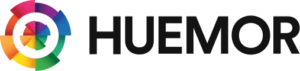


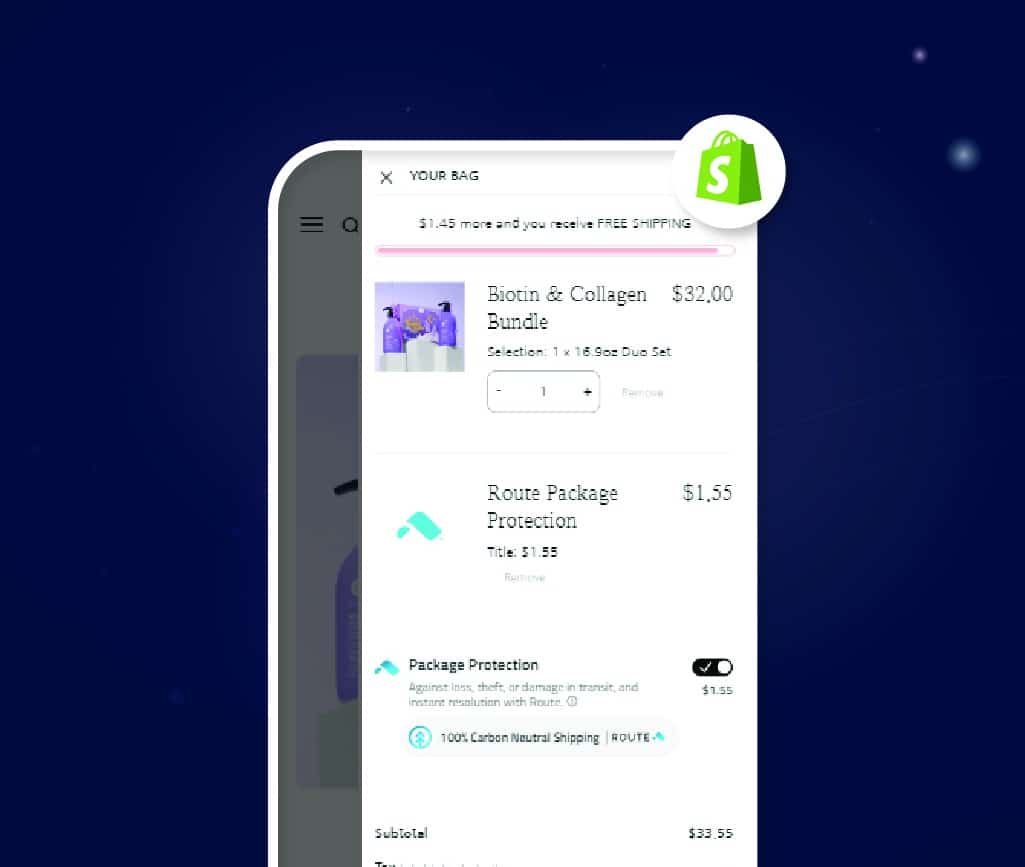
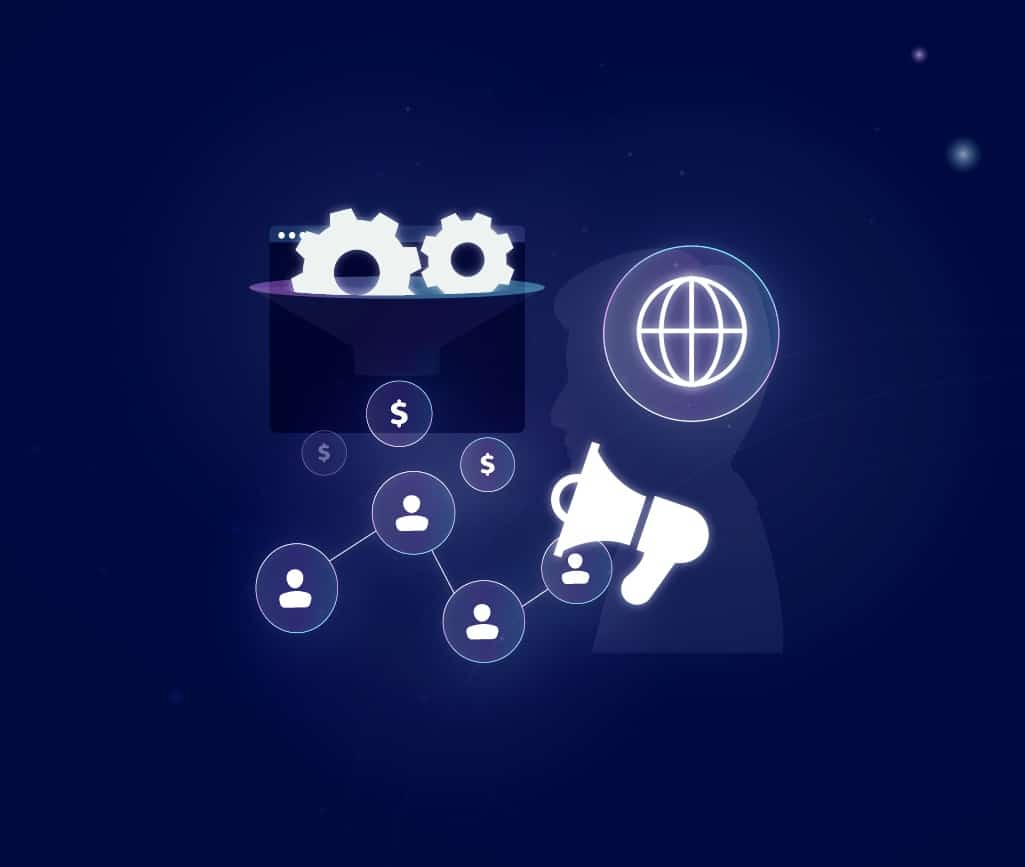
![How to Fix a Bad Website Design [Case Study & 9 Examples]](https://huejuicyfruit-staging.huemor.rocks/wp-content/uploads/2020/07/2023.06.20.How-to-Fix-a-Bad-Website-Design-Case-Study-9-Examples-1.jpg)

No comments found