Technology
9 minute read
How To Add Google Analytics to Your WordPress Website.
LAST UPDATED:
June 22, 2023
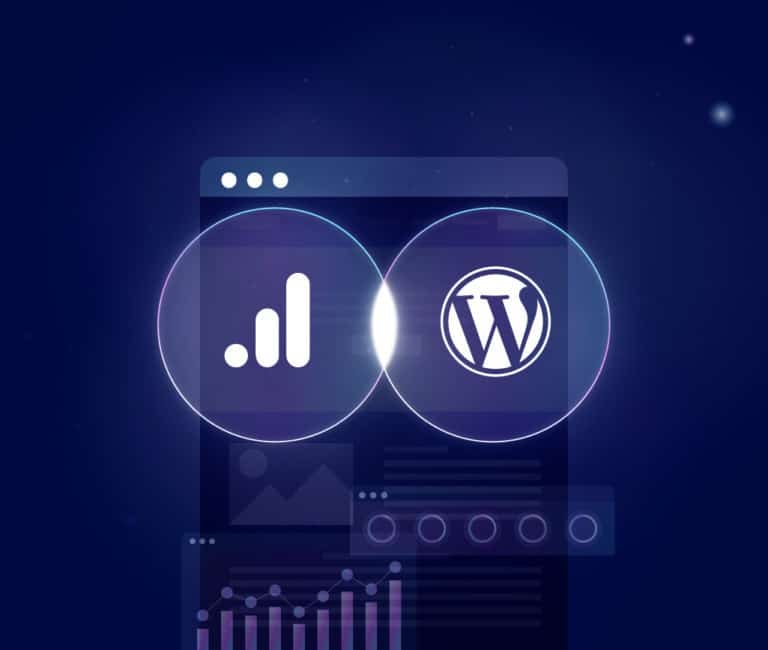

Google Analytics is a powerful platform that can help you gain valuable insights into your website’s performance and how visitors interact with your site.
This makes it an essential tool for marketers looking to optimize their websites and improve their marketing efforts.
Additionally, the purpose of Google Analytics is to help you track how visitors are moving through your site so that you can make strategic changes and improvements to optimize the user experience.
For example, it can point out how a particular section of your website is not performing well so you can increase targeted marketing efforts in that area or redesign the page to meet users’ needs better.
Having Google Analytics on your WordPress site is essential in today’s digital marketing landscape. It provides you with a wealth of information that can help you improve your website’s performance and engagement.
In this article, we will walk you through how to add Google Analytics to your WordPress site and some of the benefits of using this powerful platform.
Let’s start by looking at some key benefits you can get from using Google Analytics on your WordPress site.
The idea is to give you a better understanding of how this platform can help you improve your marketing efforts and get more out of your WordPress site.
Answer Your Burning Questions
If you’re like most business owners, you have a lot of questions about your website’s visitors.
Who are they? What are they looking for? How did they get to your website?
And perhaps most importantly, what can you do to turn them into customers?
Google Analytics can help you answer all of these questions and more.
Tracking data points, such as page views, bounce rate, and time on site, can give you valuable insights into your website’s performance.
By segmenting your data, you can get an even deeper understanding of who your visitors are and what they’re interested in.
All the Reports and Data
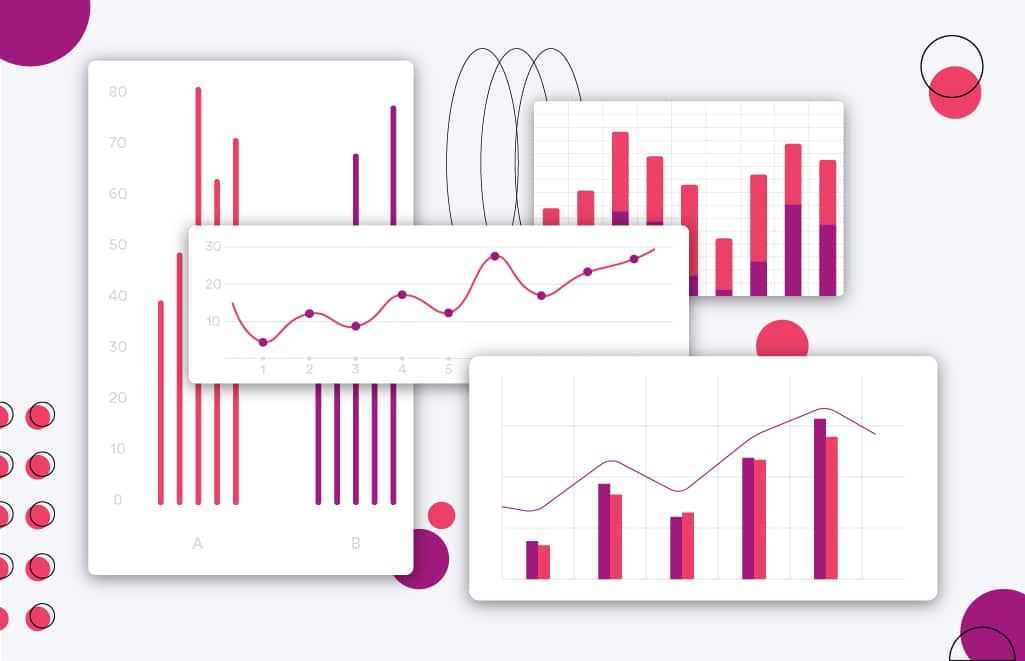
Google Analytics provides its users with a huge amount of data points and reports, all so you, the user, can make sound decisions based on hard evidence.
This evidence comes in the form of numbers that represent different interactions on your website.
Google Analytics allows you to see everything from what pages are being looked at, for how long, and even where the person looking came from before landing on your page.
There are countless other examples, but everything is customizable to suit your needs.
The amount of data may seem daunting, but it can be boiled down to several important metrics.
Protip
Tracking metrics is important for any website but can be even more important to track eCommerce metrics of eCommerce websites!
These could include conversion rates, organic reach, or average time spent on a page.
Understanding and paying attention to key metrics can help develop a plan for success with your website.
It can be challenging to know where to start. What are the most critical data points to track?
Here are the essential metrics that you can track with Google Analytics.
Users
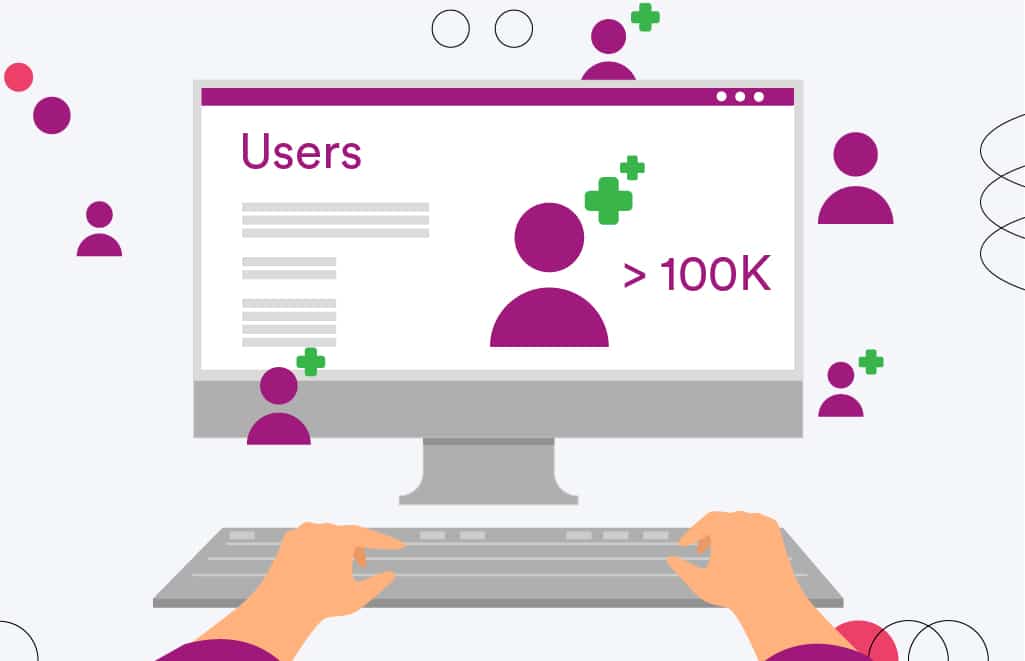
Understanding who your users are is essential if you’re running a website. Google Analytics makes it easy to track this data and get insight into your audience.
You can better understand your site’s popularity by tracking how many unique users visit your site.
This information can help you decide how to market your site and what content to focus on.
Additionally, you can track how long each user spends on your site and what pages they visit.
This information can help you understand the most popular content and how engaging your website is.
If users spend a lot of time on certain pages, you’re likely providing good value to them.
However, if users leave your site quickly, you may need to rethink your content strategy.
Bounce Rates
Bounce rates are one of the most important metrics you can track with Google Analytics.
A high bounce rate indicates that people leave your website after viewing only one page. This can signify that your website isn’t providing the best user experience or that your content isn’t engaging enough.
If you’re seeing a high bounce rate, it’s important to take a closer look at your website and see what you can do to improve it.
You may need to rethink your design or ensure your content is interesting and relevant to your target audience.
Sessions
Sessions is a metric that Google Analytics tracks to help you understand how long users spend on your website.
By tracking how many sessions each user has, you can get an idea of how engaged they are with your content.
If users only visit your site once, they’re likely not interested in what you have to offer.
Total Sessions
This refers to how often users have visited your site over a certain period. This important metric can help you understand how engaged visitors are with your content.
If this number is low, it may be time to rethink how you’re providing value to your audience and make changes accordingly.
Average Sessions
This metric can help track how often users return to your website. If users only visit a few times, your site may not be as valuable to them as it could be.
On the other hand, if they return frequently and spend a lot of time on your site, they are likely finding value in what you’re offering.
Percentage of New Sessions
New sessions indicate how many users are visiting your website for the first time.
If a high percentage of users are new, this can be a sign that you need to improve your site’s visibility and marketing efforts.
A higher percentage of returning users may signify good engagement with your content.
Pages per Session
The page-per-session metric lets you know how many pages each user views during a single session on your site.
This information can help you identify how interested users are in your content and how engaged they are with your site.
Additionally, pages per session can measure the length of time users stay on your website, which is an important indicator of how valuable your site is to them.
Page Views
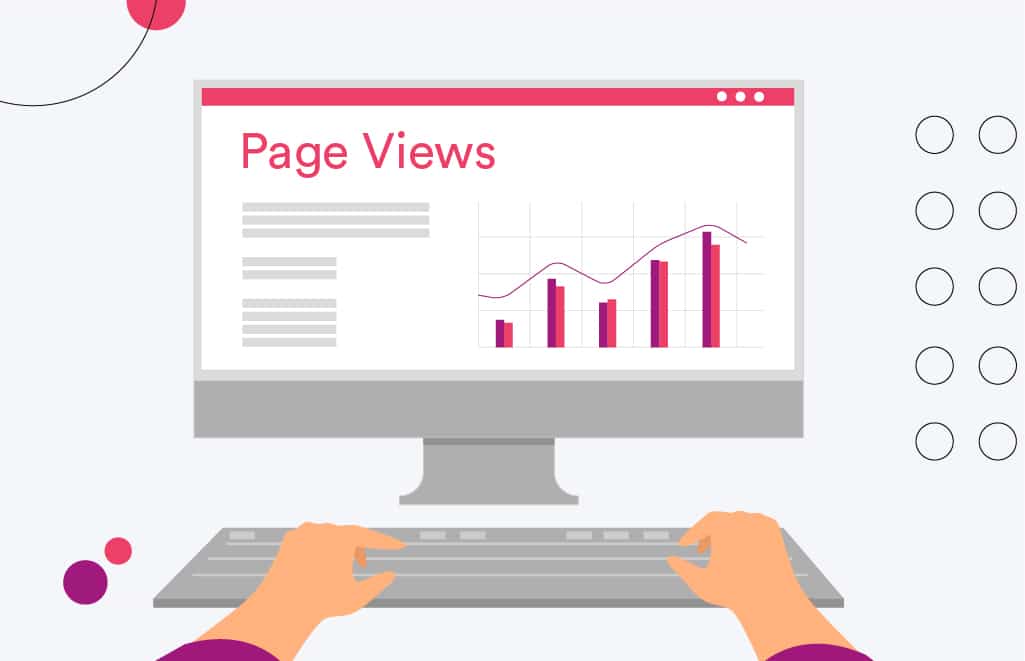
When you add Google Analytics to WordPress, you can see how many page views your website gets.
This is valuable information, as it can help you determine your website’s popularity and whether it’s worth investing in further marketing efforts.
Additionally, if you’re running any ads on your site, you can track their success by comparing the number of page views to the number of clicks on the ads.
Goal Completed
Goal Completed is a metric that Google Analytics tracks to help you understand how well your website performs.
This metric tells you how often users have completed a goal you’ve set for them.
You can track various goals, such as filling out a form, purchasing, or subscribing to a newsletter.
By tracking how many users complete your goals, you can know how effectively your website achieves its objectives.
If few users are completing your goals, it may be time to rethink your strategy and change accordingly.
Conversely, if many users are completing your goals, you’re likely doing something right and should continue doing what you’re doing.
If you’re running a WordPress site, there are two ways to set up Google Analytics. You can either use a plugin or do it manually.
If you go the plugin route, we recommend using our Google Analytics for the WordPress plugin. It’s easy to use and has all the features you need to get started.
Important Note: You’ll need a Google account to use Google Analytics for your website. You can create one for free if you don’t have one already.
Once you have a Google account, head to the Google Analytics sign-up page and follow the prompts to create an account.
In the second step, you’ll be asked to provide basic information about your website, including the website name, URL, and time zone.
Once you’ve completed the required fields, click “Create.”
Next, head to the analytics Dashboard and select “Web” as your platform.
The first step is to set up a data stream, which is just a source of data from a website or app.
To do this, you’ll need to fill in some required fields and click “Create stream.”
This will provide you with a measurement ID, a string of characters that you’ll use to send your website’s tracking data to Google Analytics.
You’ll also need to keep the Stream Key information open in another tab, just in case you need it to connect the plugin to Google Analytics.
Adding Google Analytics via a Plugin
If you’re running a WordPress site, the easiest way to add Google Analytics is by using a plugin.
Our Google Analytics for WordPress plugin makes it easy to get started. The plugin is easy to use and has all the features you need to start.
To add the plugin, head to your WordPress Dashboard and select “Plugins” from the menu on the left. Then, click “Add New.”
Type “Google Analytics for WordPress” in the search bar and hit Enter. The plugin will appear in the search results, so click “Install Now.” Once it’s installed, click “Activate.”
Now that the plugin is activated, you’ll need to enter your Google Analytics information. To do this, select “Settings” from the menu on the left and then click “Google Analytics.”
In the Google Analytics section, enter your measurement ID and Stream Key. You can find this information in the Stream Key tab of your Google Analytics account. Click “Save Changes.”
Protip
Make updating your Google Analytics plugins a regular part of your WordPress Website Maintenance process.
Adding Google Analytics via Manual Setup
If you want to add Google Analytics manually, you’ll need to create a tracking code and insert it into your website’s HTML. This code will send data to Google Analytics about how users interact with your website.
To create the tracking code, head to the Google Analytics website and sign in. Select “Admin” in the top menu and click “Tracking Code.”
Under “Web Site Tracking,” click “Global Site Tag (gtag.js).” A box will appear with some code in it. Copy this code and paste it into a text editor such as Notepad or TextEdit.
Next, you’ll need to add the tracking code to your website’s HTML. To do this, open the HTML file for your website and look for the tag. Paste the code before the tag.
If you’re using a content management system (CMS) such as WordPress, you may be able to add the code by going to Settings > General and adding it to the “Header” field.
Be sure to save your changes.
Google Analytics is an excellent tool for tracking metrics about your website’s traffic and performance.
By understanding how people use your site, you can ensure that your potential customers and audiences have the best chance to see what they want and you can help guide them through a buyer’s journey.
In addition, Google Analytics can also help you track conversions and other key metrics that can help you improve your website’s overall performance.
Overall, Google Analytics is a valuable tool to help you get the most out of your website.
Get Memorable Insights.
Sign up to receive actionable web design advice directly in your inbox monthly.
Get Memorable Insights.
Sign up to receive actionable web design advice directly in your inbox monthly.
Author
Jeff Gapinski is the President of Huemor where he helps plan the long-term strategic growth of the agency. Jeff is passionate about UI/UX, demand generation, and digital strategy.
What Do You Think?
Have feedback? Maybe some questions? Whatever it is, we'd love to hear from you.
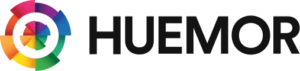


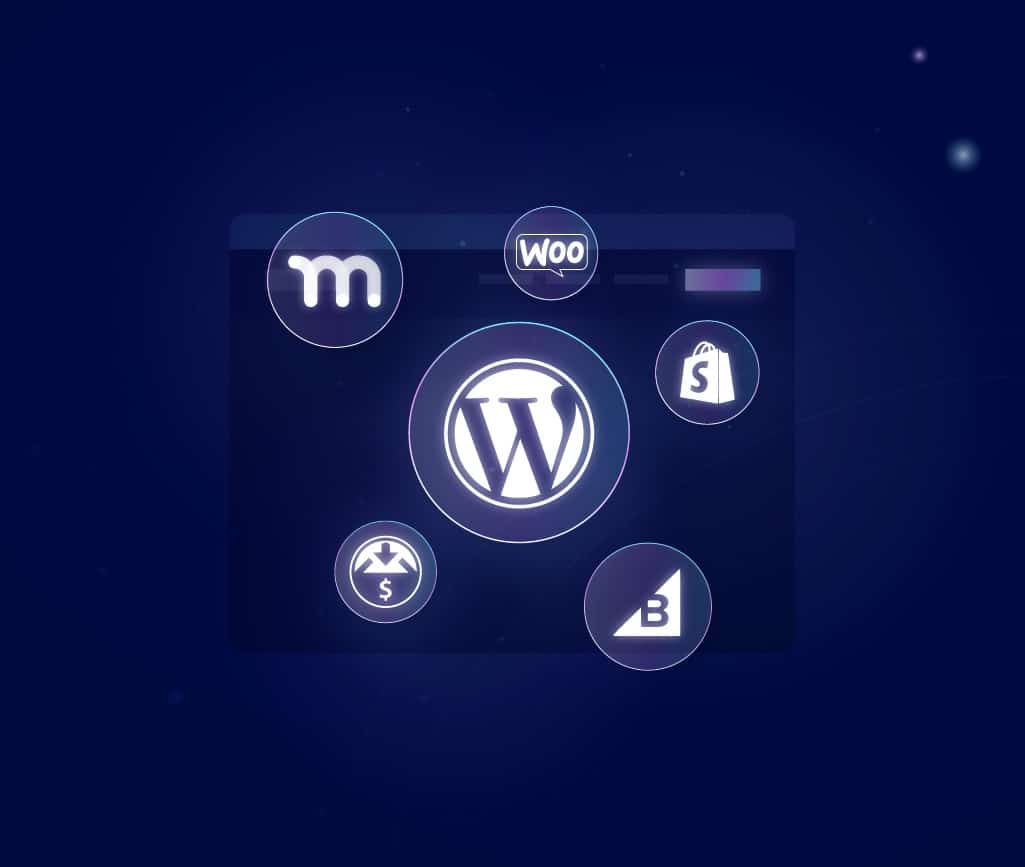
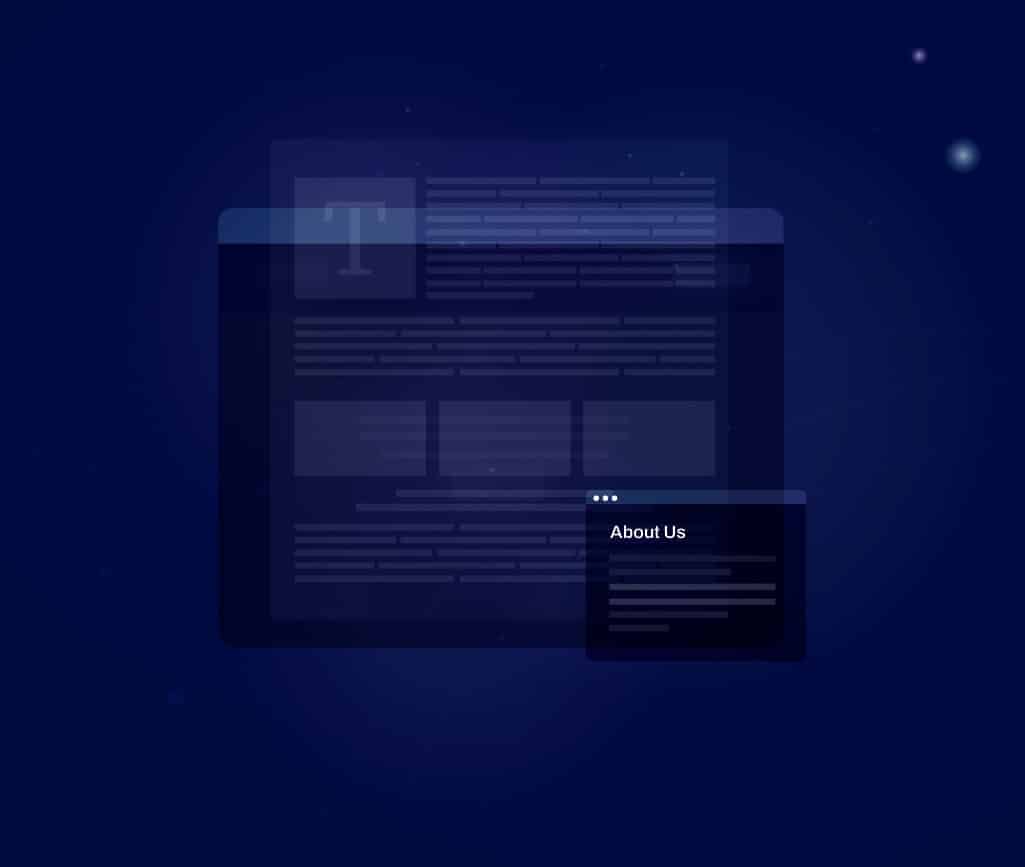
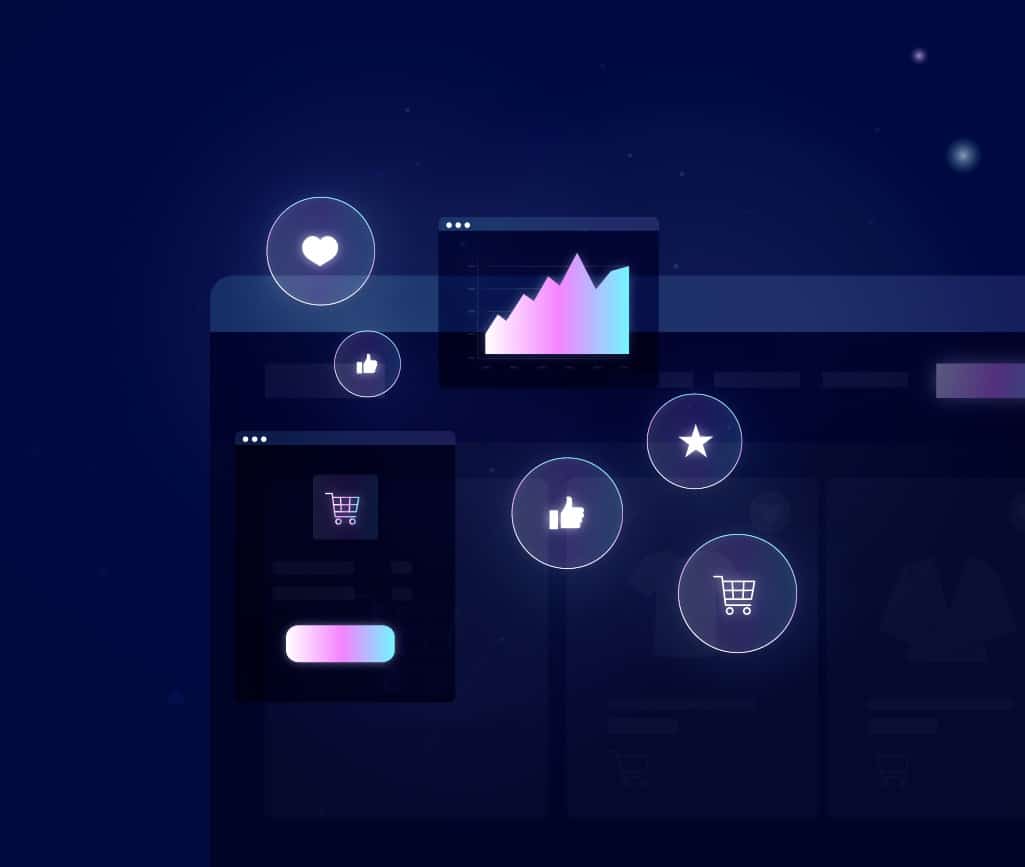

No comments found